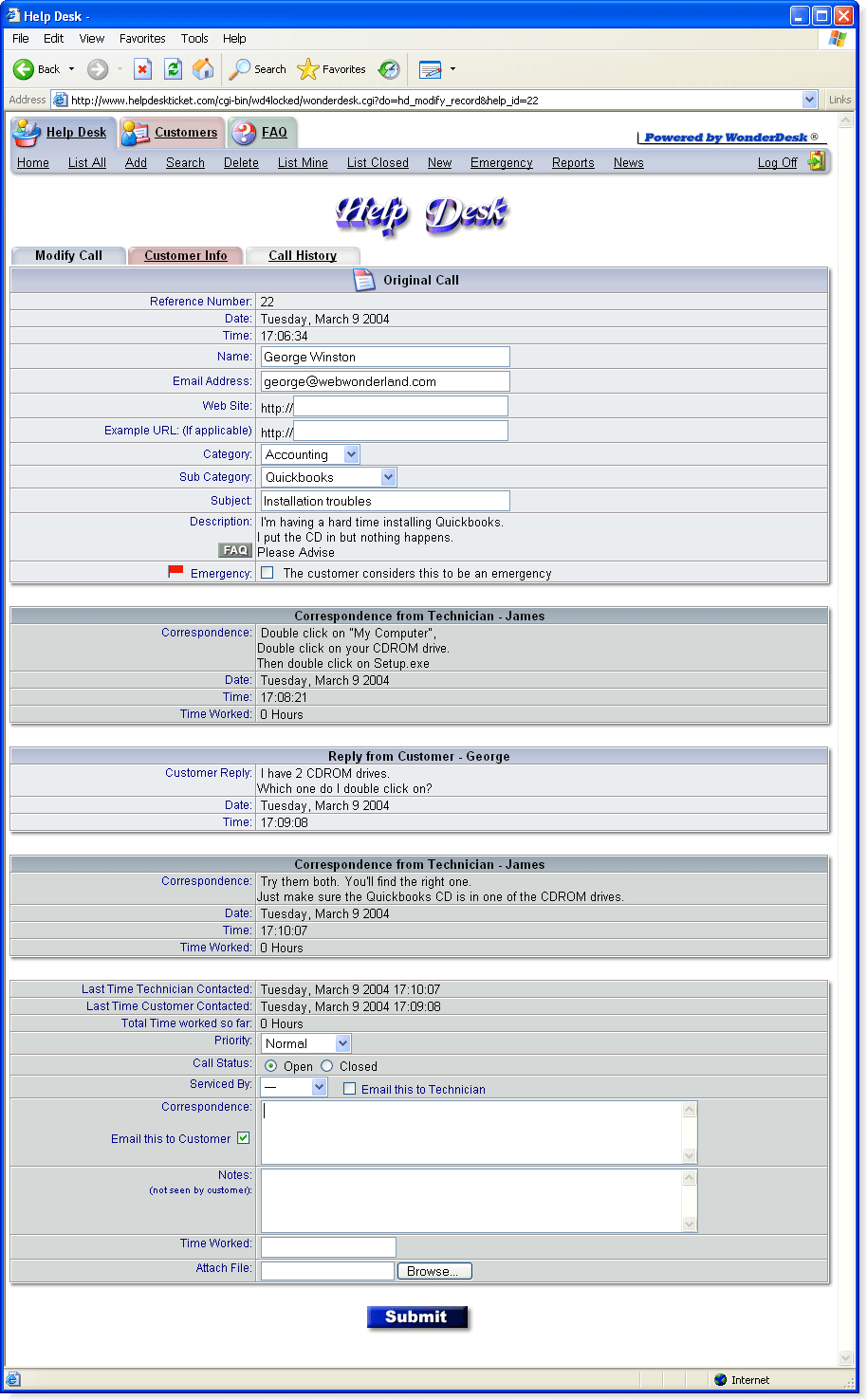
When looking at the detail of a help desk call, you can see the information that was submitted. The call information can be submitted in 3 different ways: the customer can submit the call via the web interface, or by email, or the call can be submitted by the technician on "behalf of the customer". As you scroll down, you'll see correspondence going back and forth between the customer and the technician. It's also color coordinated depending on who is speaking. You'll also notice it's ordered chronologically from top to bottom.
The bottom section is where the technician will respond to the help desk call. Here, he/she can define the priority, call status, which technician is servicing the call, and if the technician should also be notified that the call was transferred to him or her. The Correspondence box is where a technician will reply to the customer. Anything typed in here will be seen by the customer and also emailed to the customer if the "Email this to Customer" checkmark is left on. The Notes area is an area that technicians can type in that the customer will not see. If the technicians are keeping track of how many hours or minutes they are spending on each call, they can enter the number in here, and the WonderDesk till tally up the time giving a grand total inside the help desk call. Files can also be attached from this page.
When the submit button is clicked, everything happens all at once: the call gets updated, reports are updated, call history is updated, and emails are sent out to the appropriate people.
| Try the Live Demo here ! |