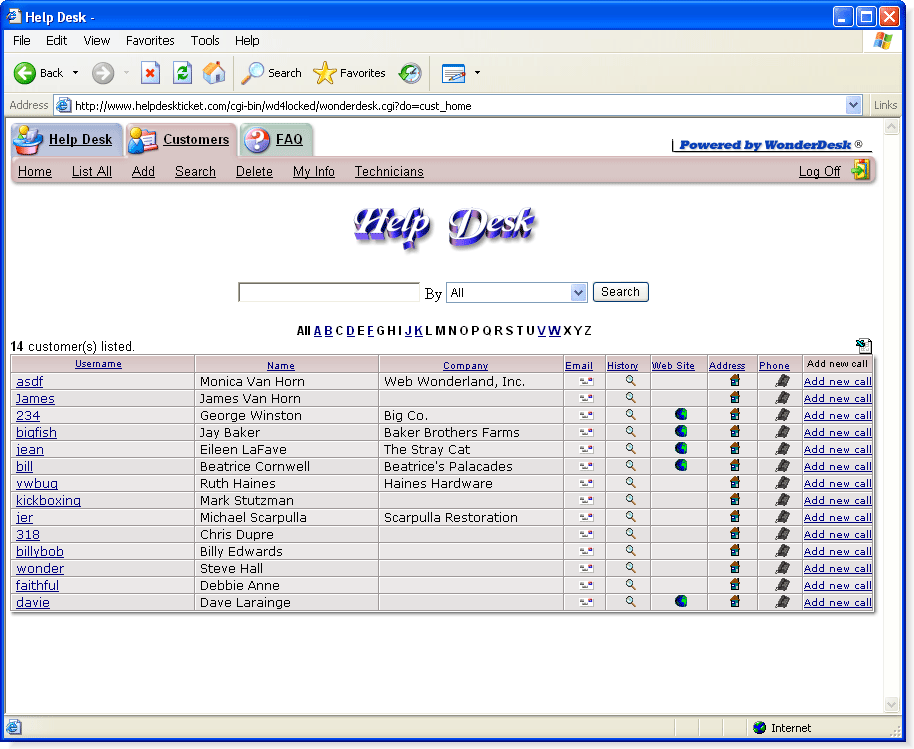
Inside the customer database area, this is the view you will see when a technician clicks on the "List All" link. From here, you can see a list of your customers, and some of the most common information. You cannot see this in the screenshot, but if you try the demo, you'll notice that if you place your cursor over any icon, it will show you some additional information, like their phone number, address, etc. Sometimes this can save a click because there is a lot of information packed on this page. If you click on the customer username, you'll be taken to the details of the customer. Any of the table headers can be clicked on to sort by that column. You can click on it again to reverse the sort order from ascending to descending. The quick search at the top of the page is very handy, as well as the alphabet list. The alphabet list let's you click on the first letter of the customer's last name and the WonderDesk will present you with the correct list of customers. The alphabet list is also customizable for each technician's preference. You'll also notice the Exel icon at the top right hand side of the table. Any time you have two or more results (in any area of the WonderDesk: Help Desk, Customers, FAQ), you'll see this Excel icon. With one click, the WonderDesk will dump those results to an Excel spreadsheet. This can be useful for additional charting, graphing, reporting, exporting, archiving, etc.
| Try the Live Demo here ! |